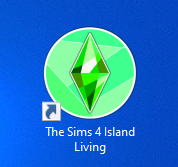Sims 4 Desktop Icons: New Branding!!
Sims 4 Desktop Icons: New Branding!!
MTS has all free content, all the time. Donate to help keep it running.
SCREENSHOTS
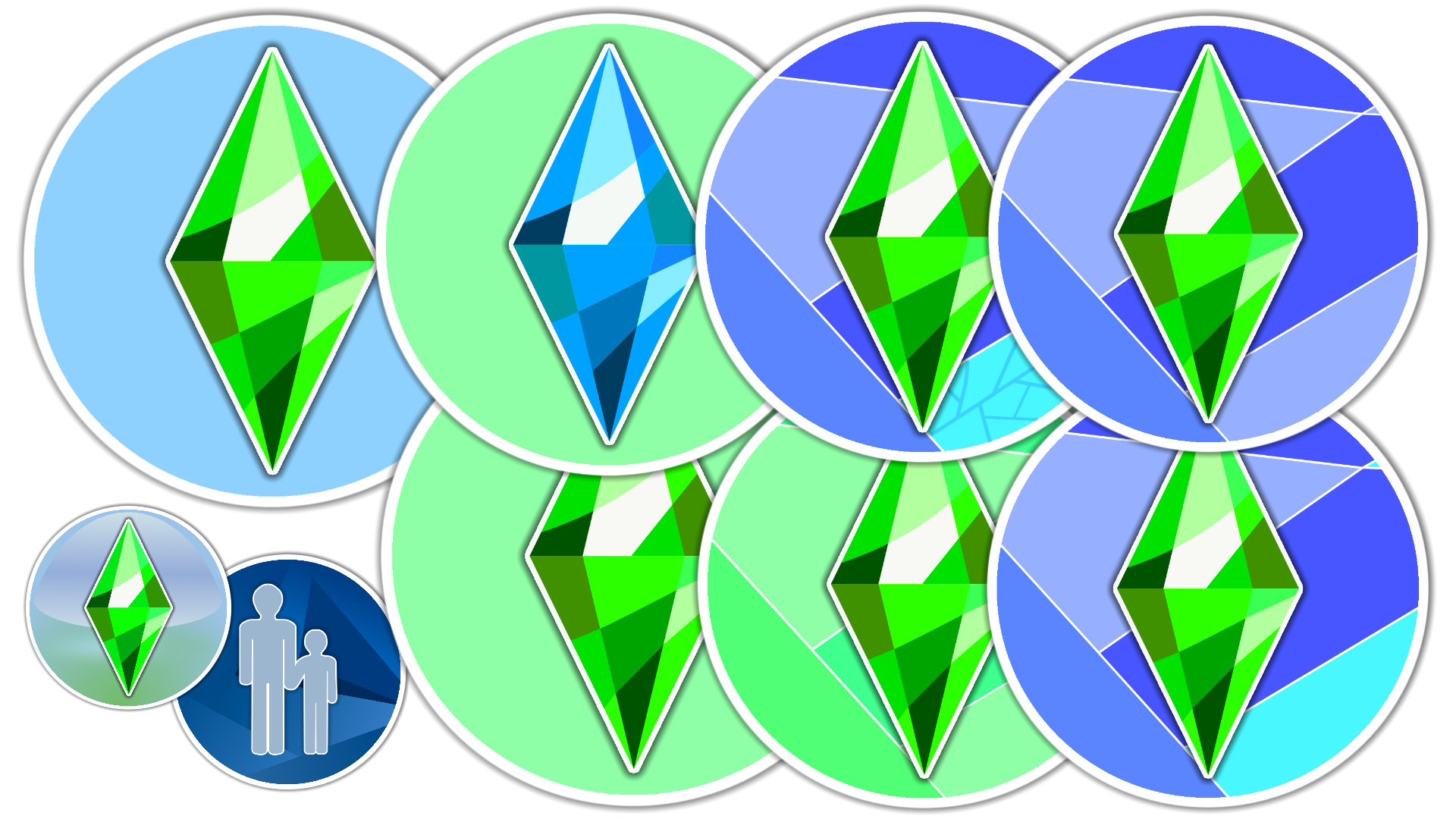
this.png - width=1920 height=1080
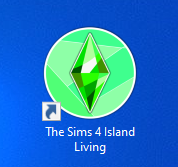
example.png - width=178 height=167
Uploaded: 15th Sep 2019 at 9:01 PM
Since the original release of all of my other icons, I've had twitter dm's constantly asking me to recreate them or, create new icons following the release of the updated in-game "icons". I was adamant I would not touch the new branding or create ANY icons including it because I couldn't find a way to make the new Plumbob match or look decent enough, one day I had a sudden idea. I got straight to work and here's the outcome.
As usual, no packs are needed to use these icons and the icons will NOT change any gameplay or affect ANYTHING in-game.
Please do not repost!
As usual, no packs are needed to use these icons and the icons will NOT change any gameplay or affect ANYTHING in-game.
]Install Instructions (Windows)
1) Unzip the downloaded folder
2) Right-click on your sims 4 shortcut already on the desktop
3) Properties
4) Near to the bottom select "Change Icon"
5) "Browse"
6) Choose your favorite icon (.icon file)
7) "Open"
8) "Ok"
9) "Apply", "Ok"
If file explorer isn't showing icon thumbnails
1) (on file explorer) Select the view menu at the top
2) "Options)
3) If a pop up DOES NOT appear with more options select "change folder and search options
3) Select the View menu on the pop-up
4) In the advanced settings Deselect the first option "Always show icons, never thumbnails"
5) Proceed with the Install Instructions above.
1) Unzip the downloaded folder
2) Right-click on your sims 4 shortcut already on the desktop
3) Properties
4) Near to the bottom select "Change Icon"
5) "Browse"
6) Choose your favorite icon (.icon file)
7) "Open"
8) "Ok"
9) "Apply", "Ok"
If file explorer isn't showing icon thumbnails
1) (on file explorer) Select the view menu at the top
2) "Options)
3) If a pop up DOES NOT appear with more options select "change folder and search options
3) Select the View menu on the pop-up
4) In the advanced settings Deselect the first option "Always show icons, never thumbnails"
5) Proceed with the Install Instructions above.
Please do not repost!

| Filename | Size | Downloads | Date | |||||
|
Geometric Branding Icons.zip
Size: 432.7 KB · Downloads: 4,328 · 15th Sep 2019 |
432.7 KB | 4,328 | 15th Sep 2019 | |||||
| For a detailed look at individual files, see the Information tab. | ||||||||
Key:
- - File was updated after upload was posted
Install Instructions
Basic Download and Install Instructions:
1. Download: Click the File tab to see the download link. Click the link to save the .rar or .zip file(s) to your computer.
2. Extract: Use WinRAR (Windows) to extract the file(s) from the .rar or .zip file(s).
3. Cut and paste the file(s) into your Mods folder
Need more information?
- Windows XP: Documents and Settings\(Current User Account)\My Documents\Electronic Arts\The Sims 4\Mods\
- Windows Vista/7/8/8.1: Users\(Current User Account)\Documents\Electronic Arts\The Sims 4\Mods\
- Anyone can use both .rar and .zip files easily! On Windows, use WinRAR.
- If you don't have a Mods folder, just make one.
Recommended
The creator also recommends the following uploads:
Also Thanked - Users who thanked this download also thanked:
Packs Needed
None, this is Sims 4 base game compatible!
Tags
#sims4, #the sims, #sims 4 icon, #logo, #sims 4 logo, #sims 4 desktop, #sims 4 personalised, #branding, #cute, #modern
I'm Mostly In Photoshop Making Things.
Please Do Not Re-upload My CC, Or Tools Without Credit :)

 Sign in to Mod The Sims
Sign in to Mod The Sims Sims 4 Desktop Icons: New Branding!!
Sims 4 Desktop Icons: New Branding!!